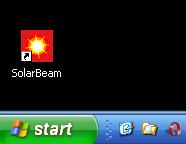Installation on Windows
SolarBeam does not need to be installed in the conventional sense. All it takes to run it is to extract the .zip file and run the program. SolarBeam can also set up shortcuts for itself on the Desktop and in the Start Menu.Download
First download a SolarBeam release from this website. Click the Download link.
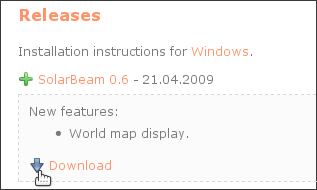
Extracting
Right click on the .zip file and choose Extract All....
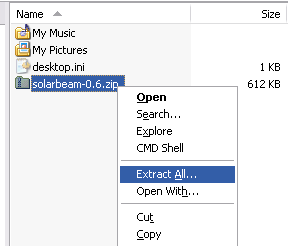
Complete the wizard to extract the .zip file.
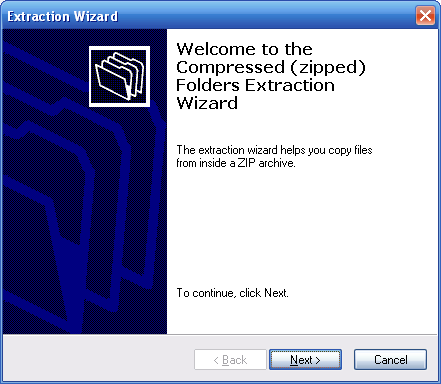
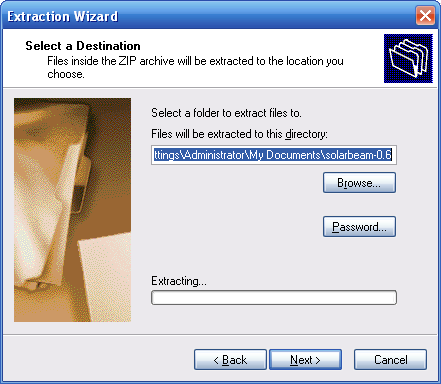
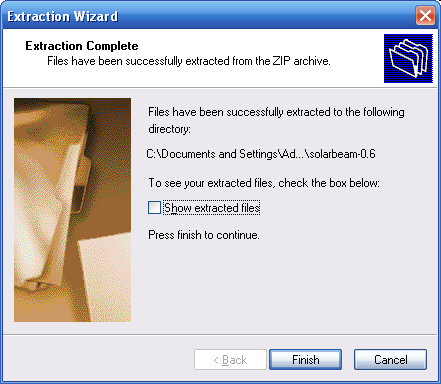
The extracted directory contains the program. You can put it anywhere on your system.
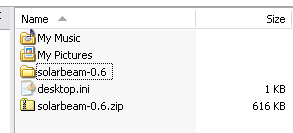
Inside the directory you'll find the program. solarbeam.exe is the main executable. Run it!
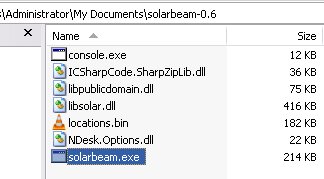
Creating shortcuts
Once you've started the program you can create shortcuts to SolarBeam on the Desktop and in the Start Menu by choosing Help > Create shortcuts....
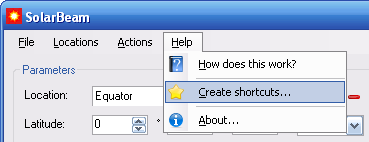
Click Create.
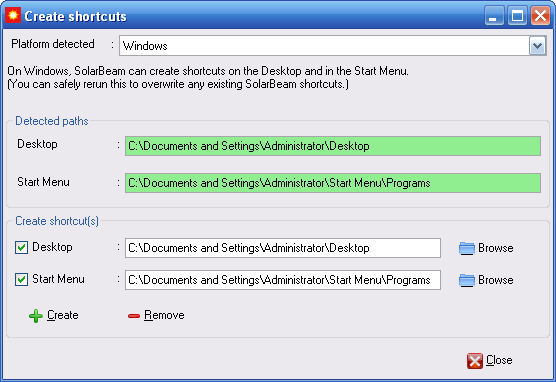
You can now launch SolarBeam from the Desktop or Start Menu.